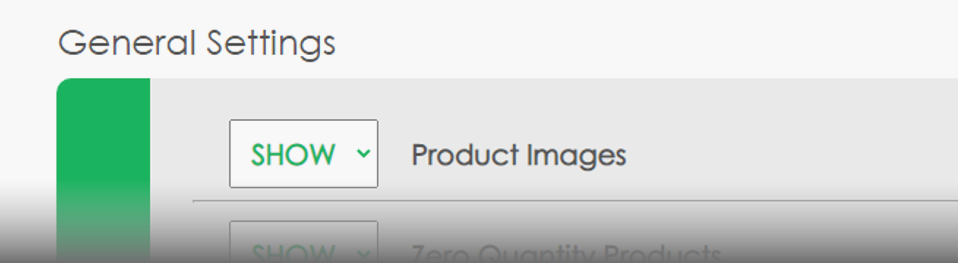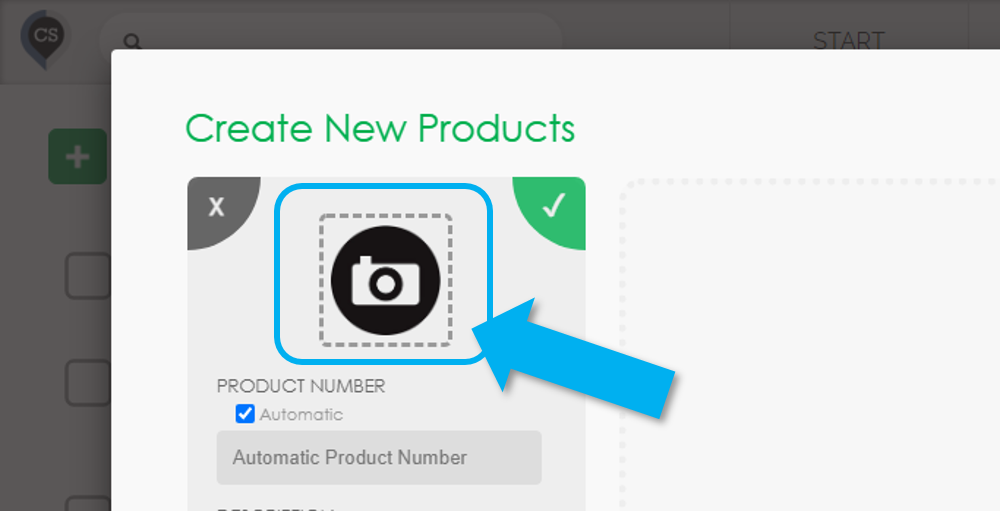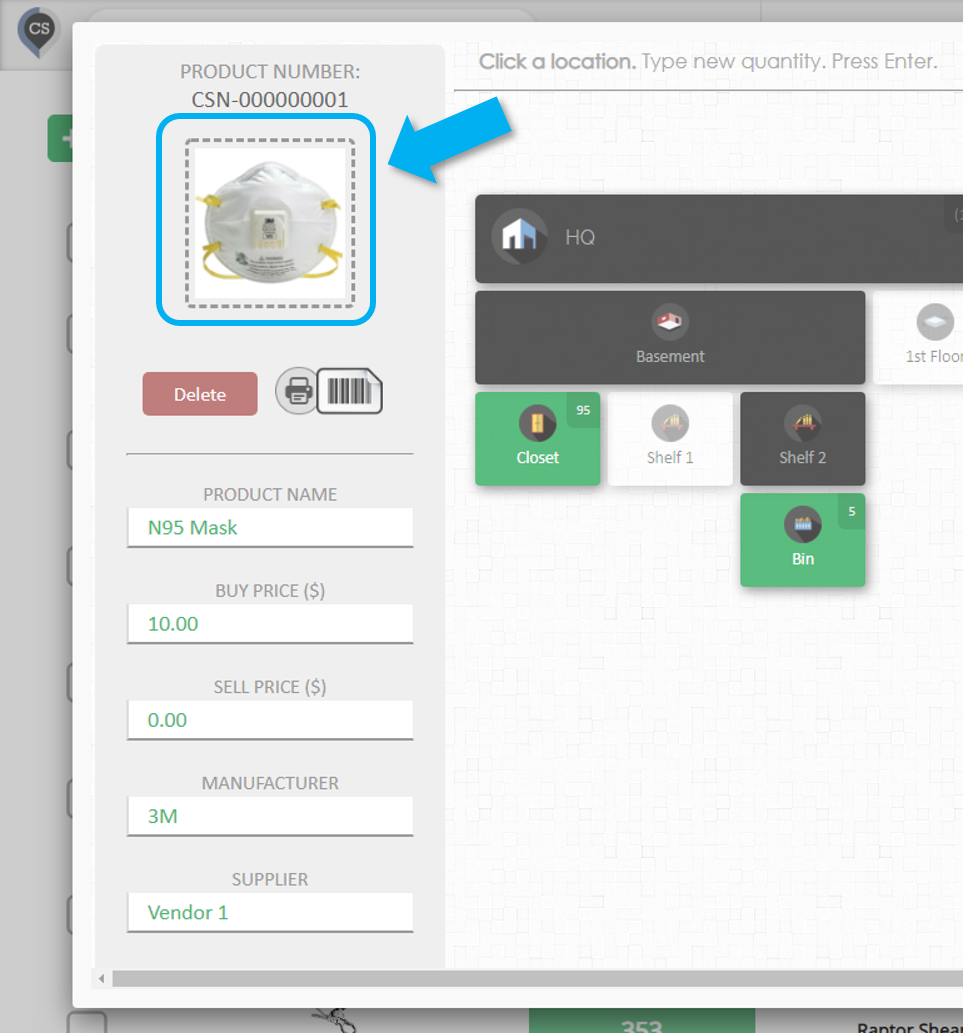In CyberStockroom, you have the option to add an image to your products, this can make it easier for users to identify the products visually. This is especially useful with products that have different versions. Some users might not identify a product using its name alone, but when an image is included, it can easily be recognized.
How to Hide/Show Product Images
- Go to the Settings page.
- Scroll down to the general settings section.
- On the product images, choose either hide/show.
How to Add Images
When Creating New Products
- Create a New Product (See 'Creating New Products').
- Click the Camera Icon and upload an image for your product.
- Fill in the rest of the fields and continue with the instructions from the linked article.
With Existing Products
- Select any product in your catalog (See Searching and Viewing Products)
- Click the Image of the Product
- The product image is located just below the product number.
- Clicking it will open an upload window so you can select an image.
Please Note:
- When you upload an image, CyberStockroom may reduce the dimensions/size of your image before storing it and it could appear distorted.
- Images in CyberStockroom are NOT privately stored. Anyone with a link to your image will be able to view it. Please note that all the other details of your products and locations are completely private.