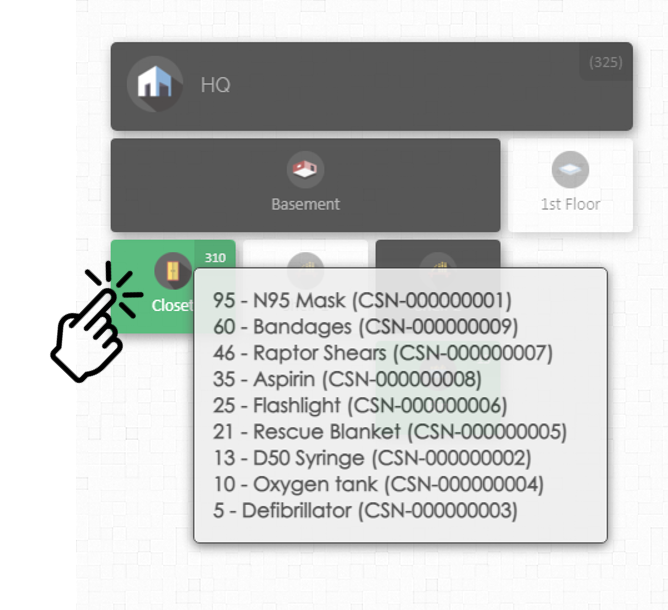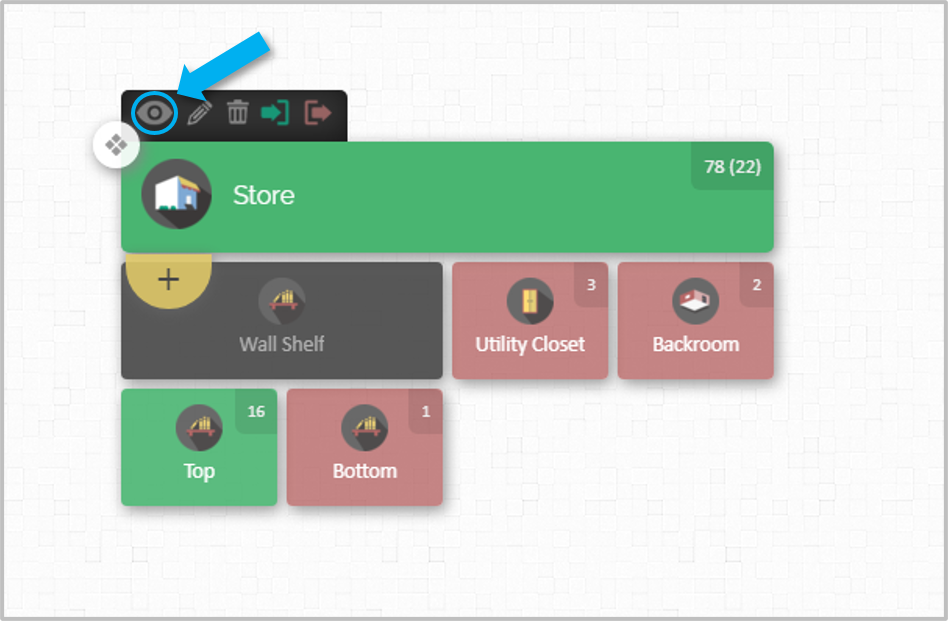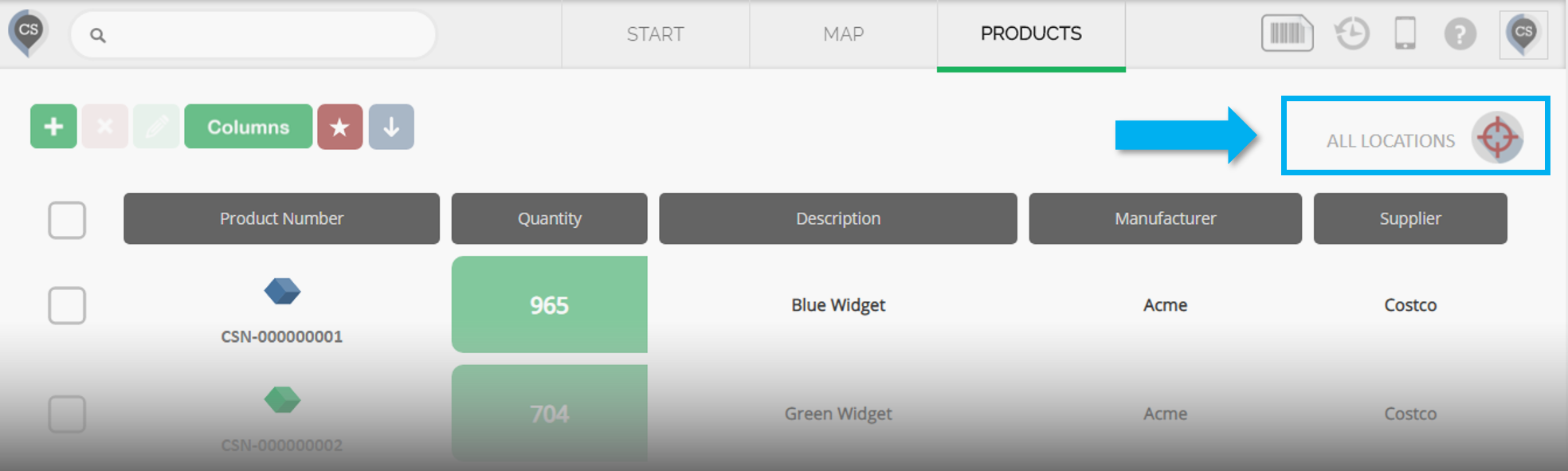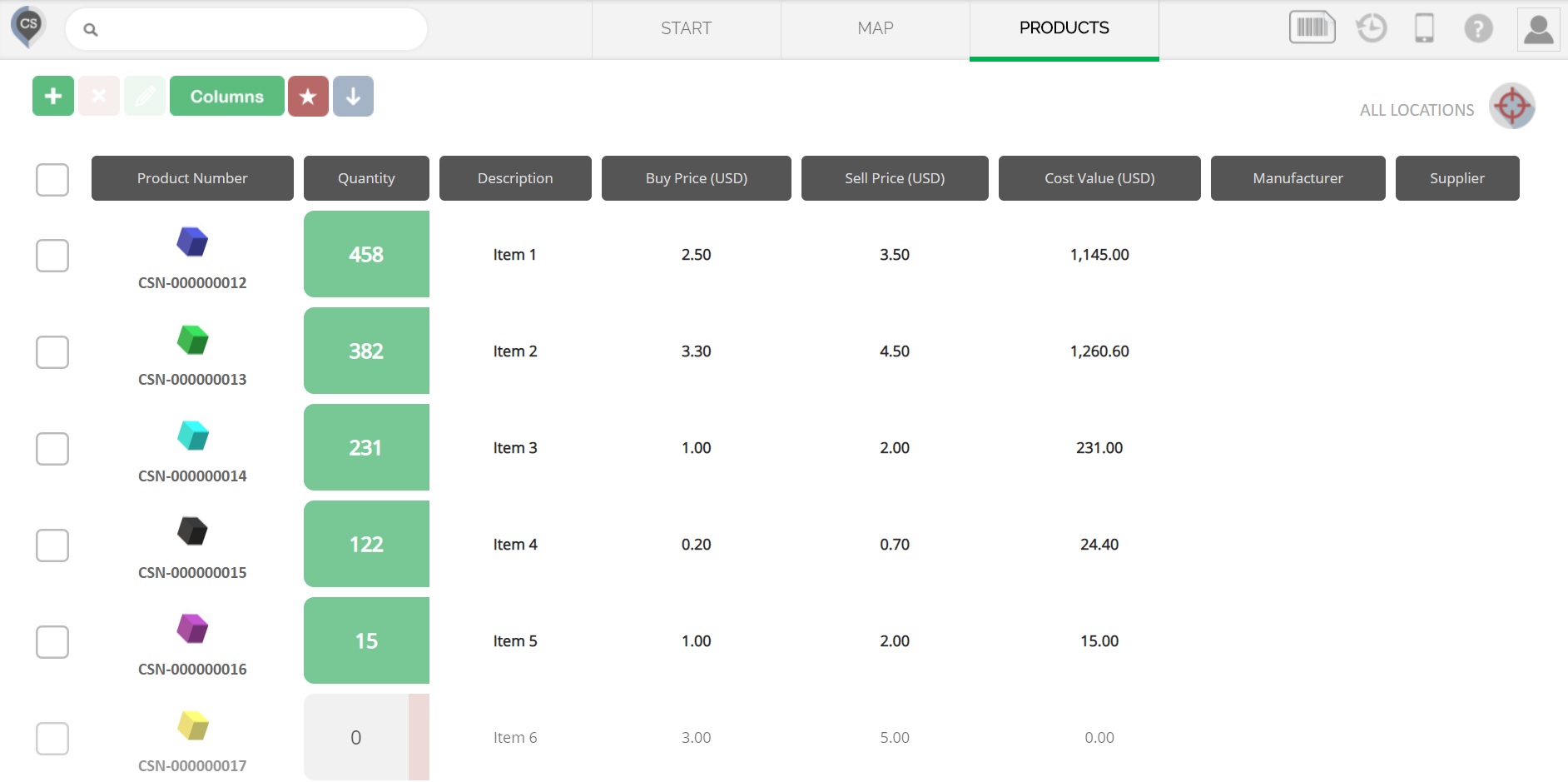This article explains how to view the contents of a inventory location on your CyberStockroom map. To change product quantities please see the article Updating Product Quantities.
Directly from the Map
The 'Peek' feature
- On the Map page, click on any location.
- A window will pop up showing you the products inside that location and their quantity.
- This option is useful if you want a quick preview of the items without leaving your map.
- To view a more complete listing see the next section.
Viewing all products inside a location
- On the Map page, hover your mouse over any location and click on the view icon (the 'eye').
- This will take you to the products page showing you a detailed list of all the products inside that location.
- This option is useful if you would like to see a more detailed view of the products inside a specific location or if you would like to change the properties and quantities of those products.
From the Products Page
Viewing the contents of a specific location
- Hover your mouse over the location selector on the Products page.
- A drop down menu of all your locations will appear, choose the specific location whose contents you would like to view.
- Note: this is the same page you will reach if you click on the view icon from a location on the map.
Product Catalog
- Choosing 'ALL LOCATIONS' on the selector will show you your product catalog. To know more about the product catalog, please see the Product Catalog article.
- This will give you a detailed view of all your products, including the ones that have not yet been placed in any location.