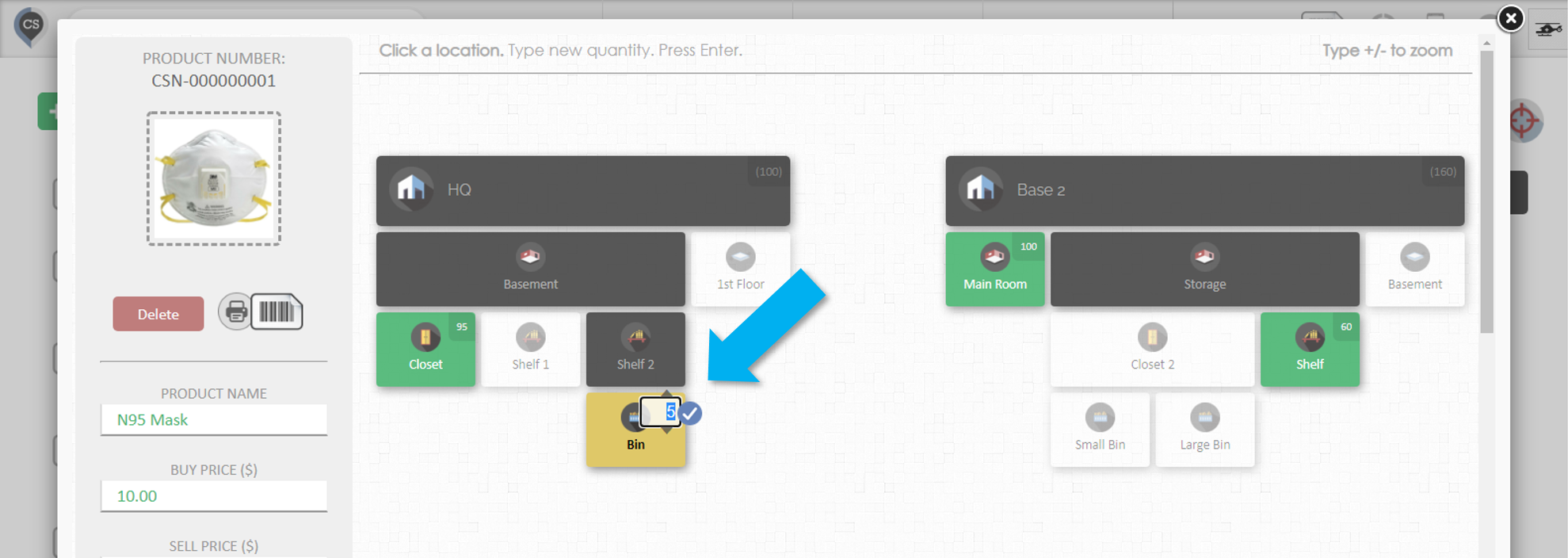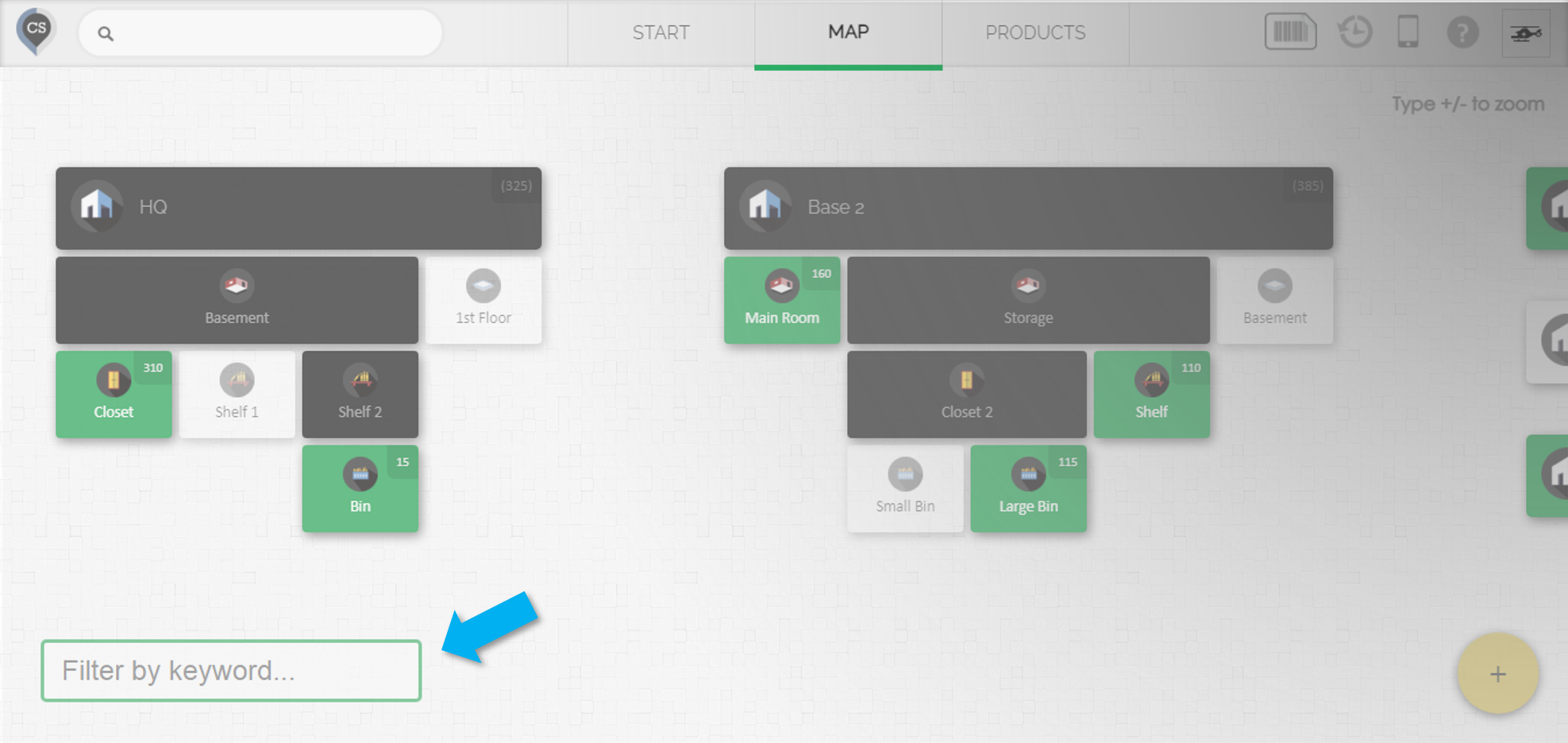For CHANGING product quantities please refer to this article.
Select a Product to View its distribution
1. Select a product by searching, scanning or clicking on it in the Products page
2. The Product Editor will show you a map for the quantity distribution of that specific product
- The locations that are green are the ones that contain the product. To know more about the color coding of the locations please refer to this article.
- The small number on the top right corner of the locations will show you the quantity for that product in that location.
- You can make quick updates to these quantities by clicking on them and typing in a new value.
Viewing Product Distribution via the Map Filter
-
On the Map page in CyberStockroom, there is a filter located in the bottom left corner. Type any keyword, custom field, or scan a barcode of any product to see the distribution directly on the map.
- The map filter is very useful for quickly viewing products and quantities without navigating away from the map.
-
To see the map filter in action please watch the video below.